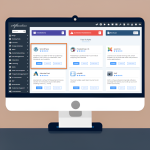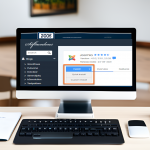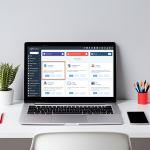To generate a full backup in cPanel:
- Log in to cPanel.
- In the Files section, click on the Backups icon.
![]()
Under Full Backup, click Download a Full Account Backup.
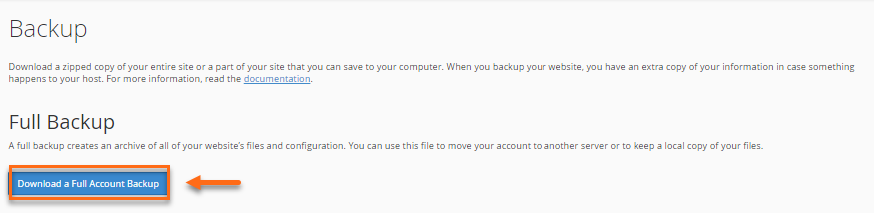
On the next page, select the Home Directory option from the Backup Destination dropdown menu.
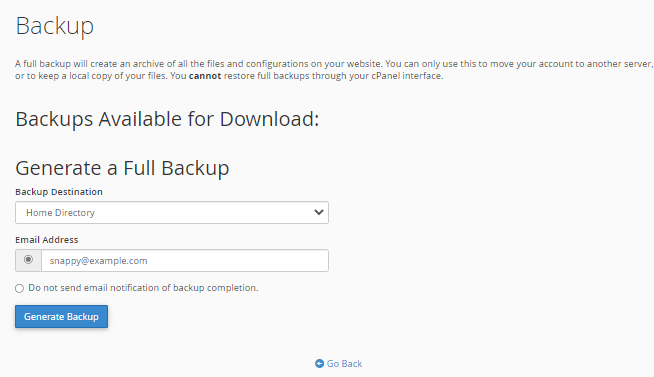
- For the Email Address field, enter the email address where you want to receive notification once the backup is complete. You may also choose not to receive any notification by selecting the Do not send email notification of backup completion radio button.
- Once done, click Generate Backup.
- You will see the progress of the backup. Click Go Back.
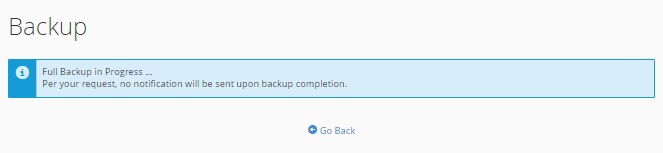
This will generate your backup and place the tar.gz file within your home directory. Once completed, you can download the backup via cPanel, FTP, or SSH.
How to download a full backup
To download the backup from cPanel:
- Log in to cPanel.
- In the Files section, click on the Backups icon.
![]()
Under Full Backup, click Download a Full Account Backup.
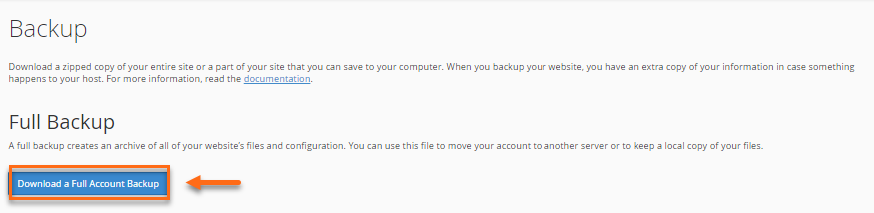
Under Backups Available for Download, click the link for the backup file you wish to download.
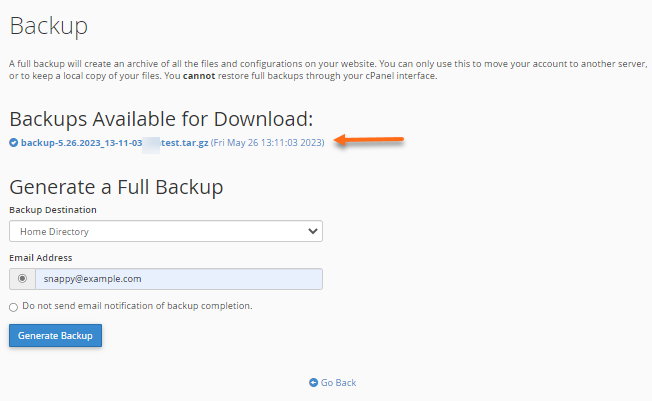
- Select a destination on your computer where you would like to save the backup.