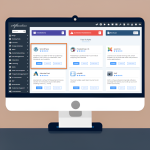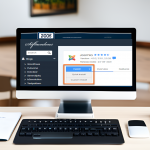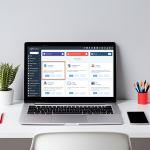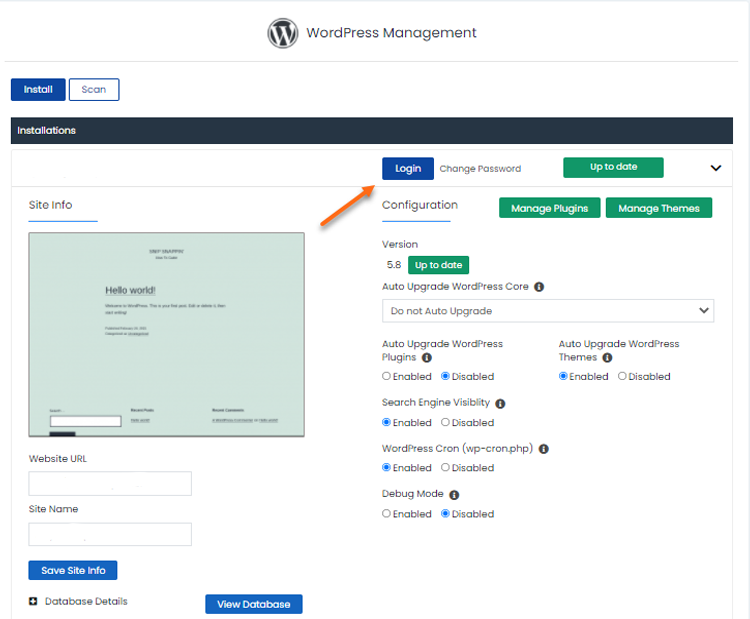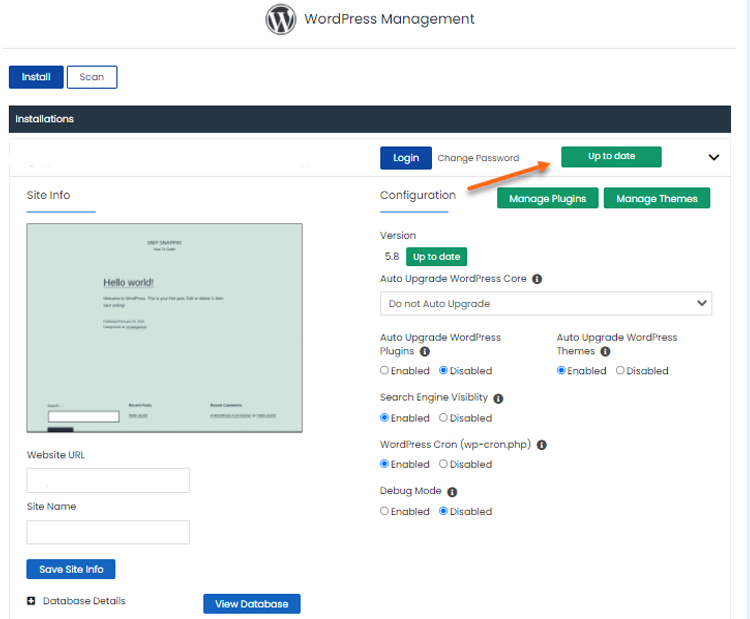How to access the WordPress Manager in your cPanel
Access your cPanel and stroll down to Software and locate and click the WordPress Manager icon.
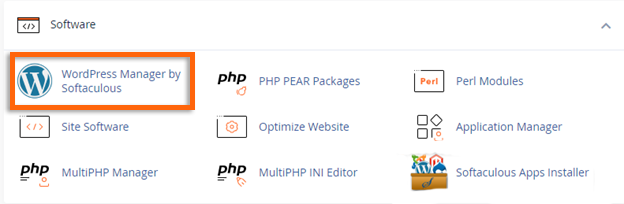
Access the WordPress Dashboard
To log in to the WordPress dashboard as the admin user without providing your password, click the Login button on the WordPress Manager page.
Upgrade the WordPress version
You can update your WordPress version via Softaculous. If you’re using the current WordPress version, the WordPress Manager will display the Up to Date button.
If a new WordPress version is available, you can upgrade by clicking the Upgrade Now button.
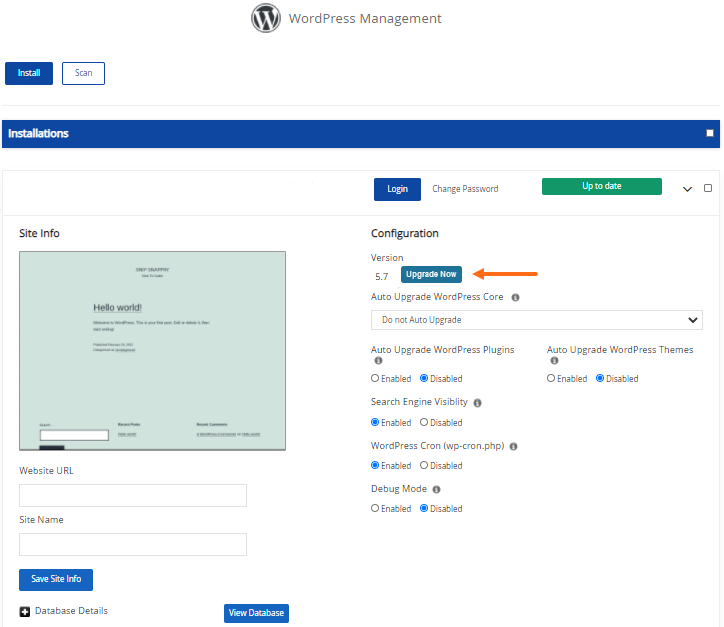
Adjust your WordPress core settings
Choose your preferred WordPress core settings from the three options provided.
Upgrade to Minor versions only – The software will be automatically upgraded with minor updates (WP update from 6.1 to 6.1.2 instead of 6.2).
Upgrade to any latest version available (Major and Minor) – For example, WP minor update from 6.1 to 6.1.2 and major update from 6.1 to 6.2.
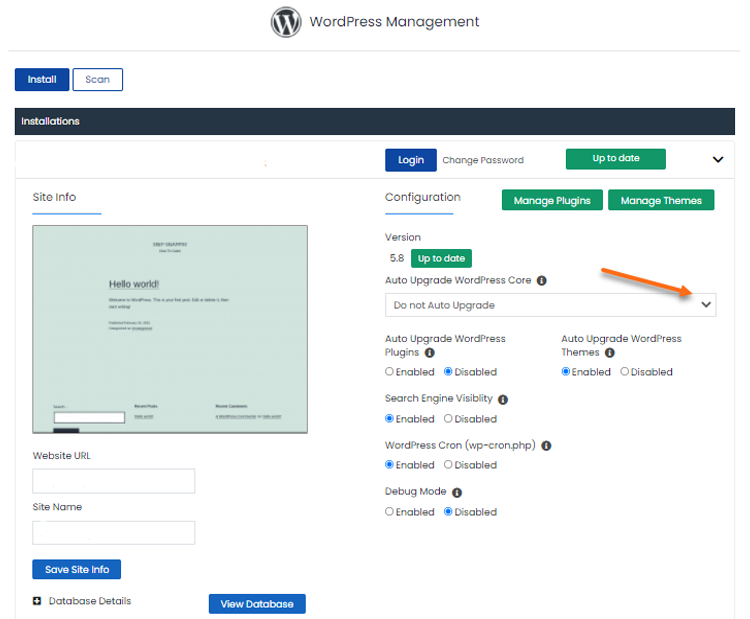
Auto-upgrade your WordPress plugins and themes
Choose to Enable or Disable the auto-upgrade of the plugins and themes.
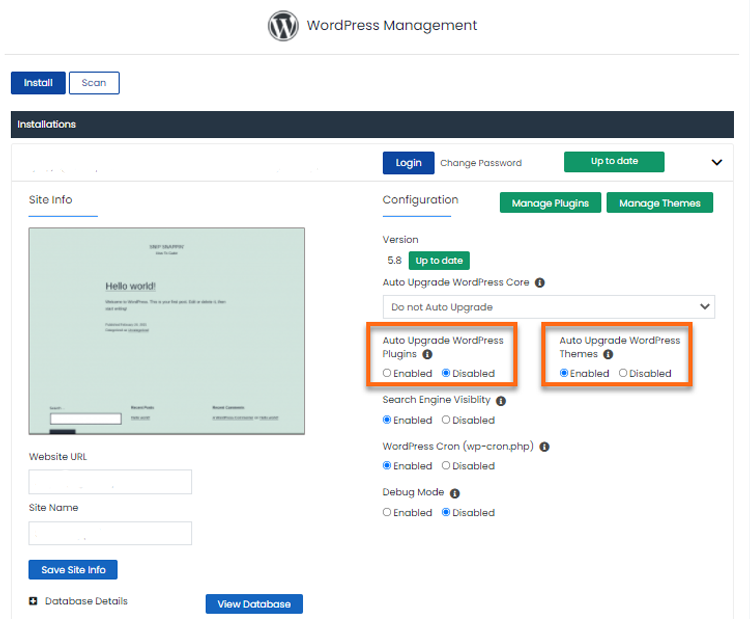
Customize Search Engine Visibility
This feature is useful to avoid search engines indexing your website while your site is still not complete or is being cloned. You can set this feature to Disabled. Enable if you wish to index your website in these instances.
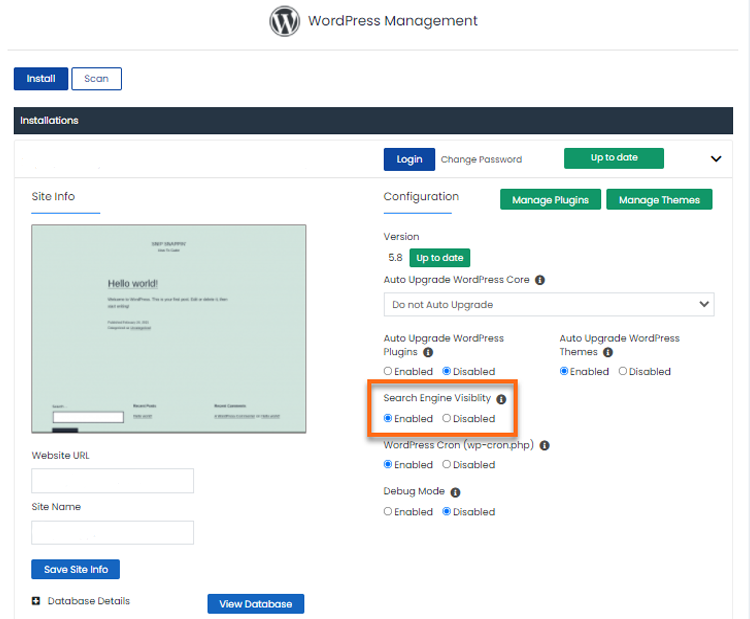
Set up WordPress Cron Jobs
This feature is enabled by default. It is important to note that websites with a lot of cron are potentially resource-intensive. If you wish to manage this setting, you can choose to do so by tapping on the Enable or Disable radio button.
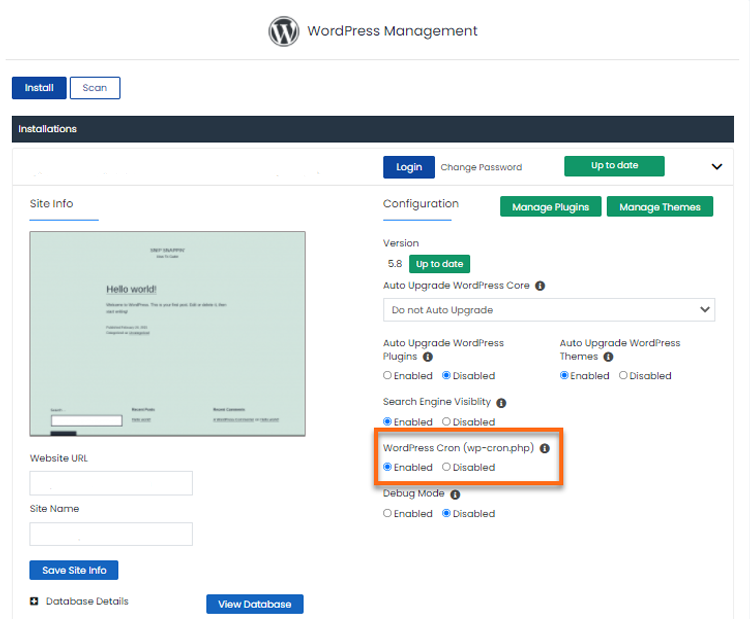
Manage your Website’s debug mode
The debug mode, which is disabled by default, is useful if you encounter website issues and want to know what caused them. Simply tap the Enable or Disable radio button.
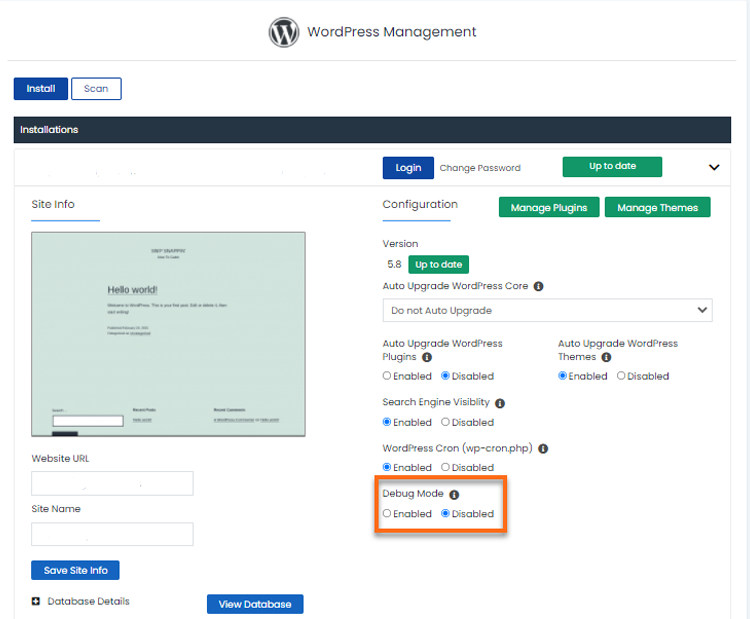
Other functionalities available in the WordPress Manager
Aside from the general settings discussed above, here are the other features of the WordPress Manager.
How to change the website URL
Your website’s site URL can be changed inside the WordPress Manager. This is useful if you accidentally changed your site URL from your WordPress dashboard and eventually locked you out from your admin panel. You can revert it to its previous site URL and get access to your website again.
To change the website URL, provide your site URL in the appropriate field, then hit the Save Site Info button.
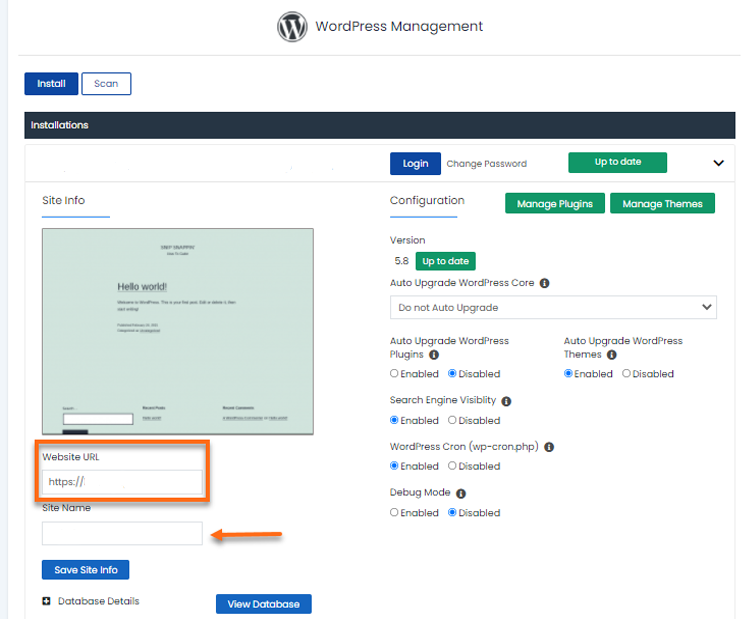
How to change the site name
Want to change your WordPress site name? You can do so via Softaculous. Provide your preferred site name and click the Save Site Info button.
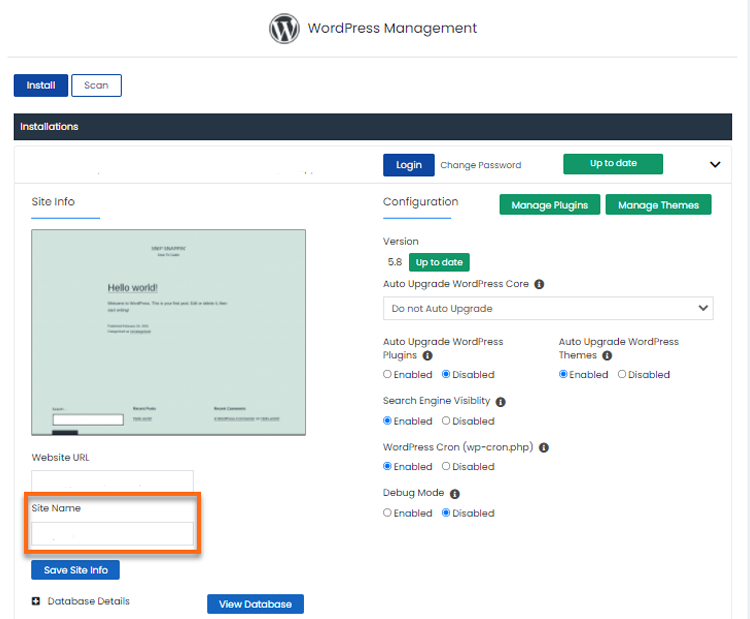
How to change the WordPress password
The WordPress Manager gives you the option to change your WordPress dashboard’s admin user or other users’ passwords.
To change ANY user account’s password:
- Click the Change Password button.
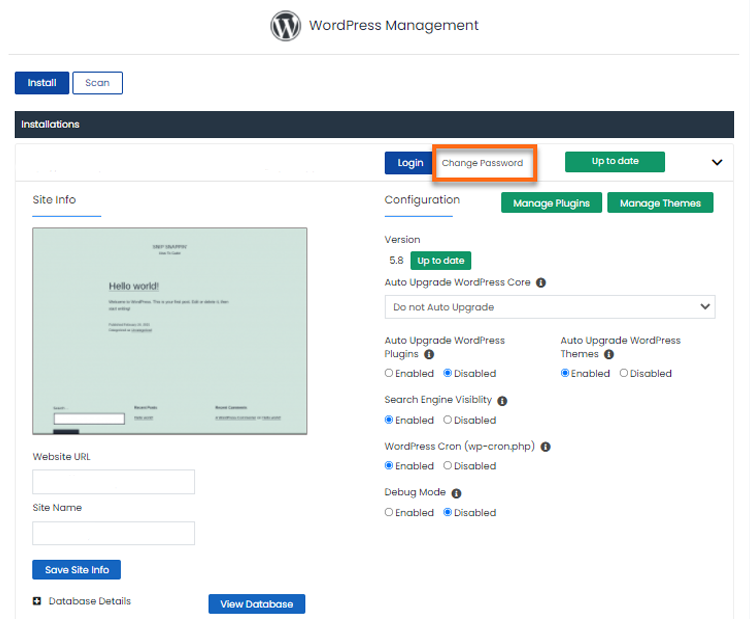
- Provide the username and preferred password for that user in the pop-up box.

- Hit Save.