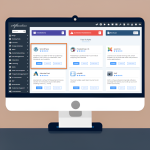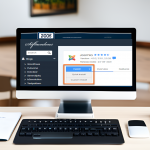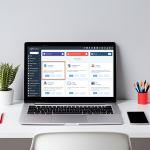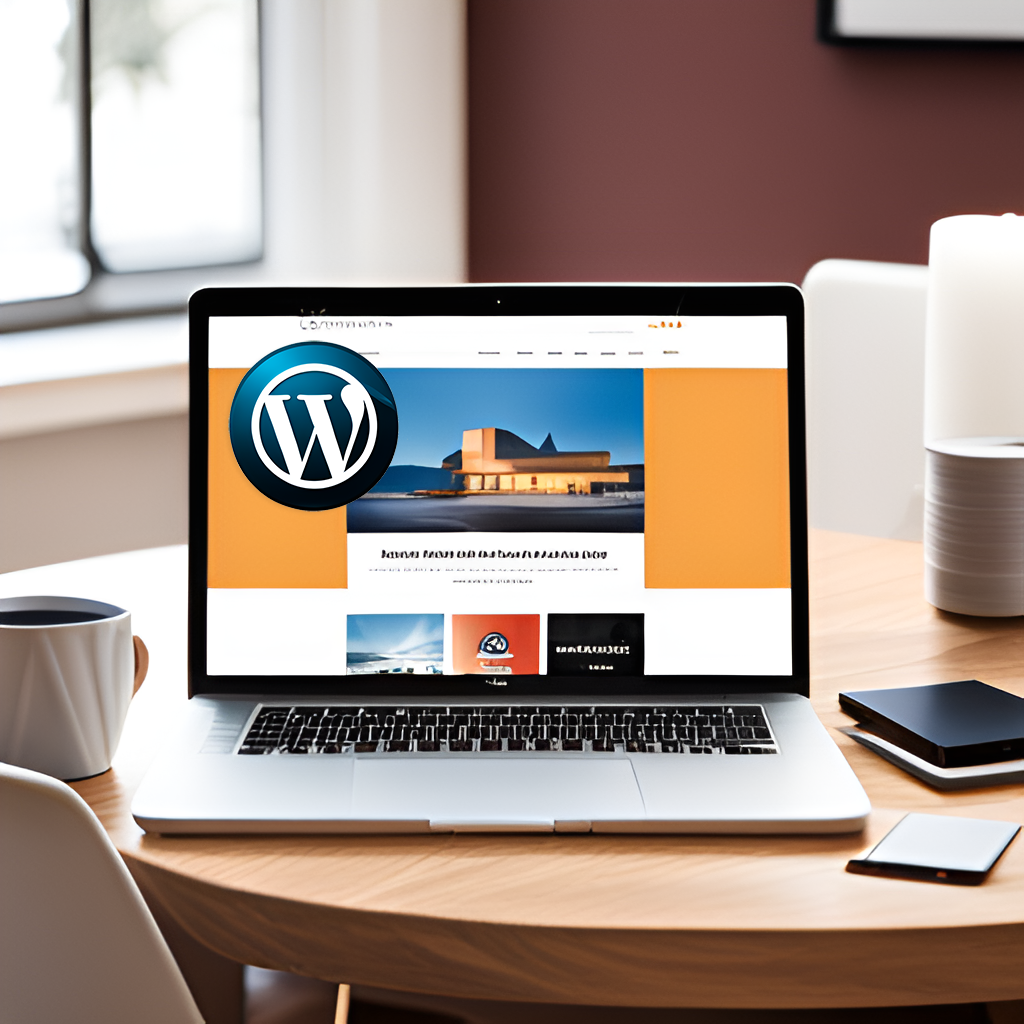A Step-by-Step Guide to Choosing and Activating WordPress Themes
Your website’s design is the digital storefront of your online presence, and selecting the right WordPress theme is crucial to creating an engaging and user-friendly experience for your visitors. With a plethora of options available, you might be wondering how to navigate the world of WordPress themes effectively. Don’t worry; we’ve got you covered. In this guide, we’ll walk you through the process of choosing and activating WordPress themes, whether you opt for free options within WordPress or explore third-party theme sites.
Option 1: Browsing Themes Within WordPress
Step 1: Accessing the Theme Library
The first option for finding your perfect WordPress theme is to browse through the themes available directly within your WordPress dashboard. Here’s how:
- Hover your cursor over “Appearance” on the left-hand menu of the WordPress dashboard.
- Click on “Themes.”
Step 2: Exploring Themes
Once you’re in the Themes section, you have several choices:
- Use the search bar at the top to browse themes by keywords.
- Explore premium themes.
- Browse WordPress.org themes.
- Check out previously installed themes.
It’s as easy as that! You can preview, activate, or customize your chosen theme directly from this section.
Option 2: Exploring Third-Party Theme Sites
If you’re looking for a wider variety of themes or specific designs, third-party theme sites are a fantastic resource. Some popular options include StudioPress, ThemeForest, and Creative Market. Here’s how to proceed:
Step 1: Choose a Third-Party Theme
- Select a theme that suits your needs and preferences from a third-party site.
- Purchase and download the .zip file to your desktop.
Step 2: Activating Your Third-Party Theme
Activating a third-party theme is a breeze:
- Log in to your WordPress site.
- Navigate to the “Appearance” section on the left navigation bar of your WordPress dashboard and click on “Themes.”
- Click on “Add New” at the top of the screen.
- Choose “Upload.”
- Either drag and drop the .zip file or click “choose file” and select the .zip file from your desktop.
- Click “Install Now.”
- When installation is complete, press “Activate.”
If you’re installing and activating a theme that is already in WordPress, there are fewer steps involved. Simply hover your cursor over the theme you want to activate and click “Activate.”
Final Thoughts
Selecting and activating a WordPress theme doesn’t have to be daunting. Whether you prefer themes within WordPress or opt for third-party options, this guide should help you make an informed decision. Remember, your website’s theme sets the tone for your online presence, so take your time, explore your options, and choose a theme that aligns with your brand and goals.
Ready to transform your website with a fresh, captivating design? Start exploring the world of WordPress themes today and let your website shine!